The best thing about using Telegram is its “Channels”. You see, Telegram Channels are one of the most amazing offerings that this messaging app has. They have literally changed the way of communication and sharing of data.
Now, you can create a community of thousands and thousands of people and share content, views, expand a business, influence communities and do a lot of beneficial things in a snap!
How? – With a Telegram Channel!
And this guide will take you to a tour of how crucial the Telegram Channels are and How you can create a Telegram channel of your own with a step-by-step explanation.
So, let’s get started then.
What is a Telegram Channel and Why You Need One?
Okay, so first things first, let’s see what exactly is a Telegram Channel we are talking about here.
According to the Telegram FAQs, a Telegram Channel is a tool for broadcasting public messages to a larger audience.
Didn’t get it? Yeah, me neither when I read it for the first time.
In simple words, a Telegram channel is a communication medium on Telegram. It is sort of a group where a huge number of people can be added but only the admins have the permission to send messages, add users and carry the conversation.
Since the channel can have an unlimited number of members, it becomes very easy to spread a message, news, data, file, media, or anything you wish.
This is why you can see a number of channels on Telegram like – Movies, Education, Technology, etc.
If you have a channel with a big audience, you can do wonders! So, let’s see how can you actually create a channel that can help you in a million ways.
Guru Guide – How to Create a Telegram Channel?
Okay, ladies and gentlemen, here’s what you need to know for creating a Telegram Channel of your own.
Creating a Channel on Android Device
1. The First Step is to create your account on Telegram. You can easily do that with simple steps.
2. Now, since you are done with your account, see the upper left-hand corner of your mobile screen where you can see the “3 bars” to the left of “Telegram”, Click on them.
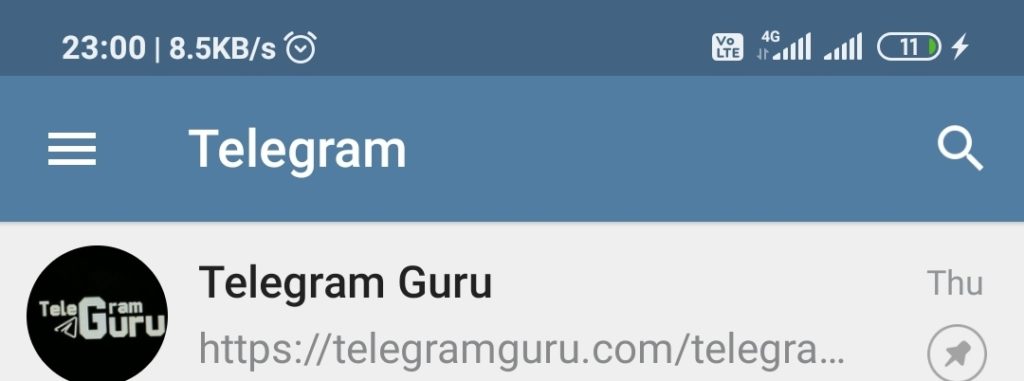
3. Now, click on the “New Channel” button that you can see in the options.

4. After you click New Channel, you’ll be redirected to this default page. This is where a channel is created.
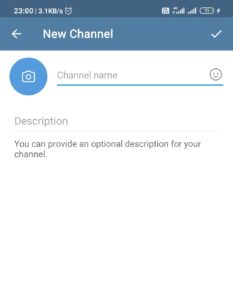
5. Give your channel a cool name and an apt description to justify what your channel is about. Also, don’t forget to upload an awesome Profile picture for your channel.
6. Now, when you are done giving your channel an identification, click on the ✔ symbol on the right-hand top corner.
7. Now, on the next page, you need to choose between the type of channel you want your channel to be. It can either be private or public depending upon your choice.
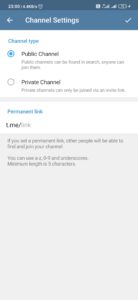
Note :- If you make your channel private, then members can be added only with the help of the joining link provided by you. It won’t be like the public channel where anyone can join without the link.
8. Now, give your channel a custom link in the “Permanent Link” section below.
Pro Tip – Give your channel a unique link, use the name for a better impression.
9. Once you have done that, click on the ✔ symbol on the top right-hand corner.
10. Now, you’ll be asked to add members for your channel. If you have created a family or friends channel, you can add the members from your contact list that you want to join the channel.
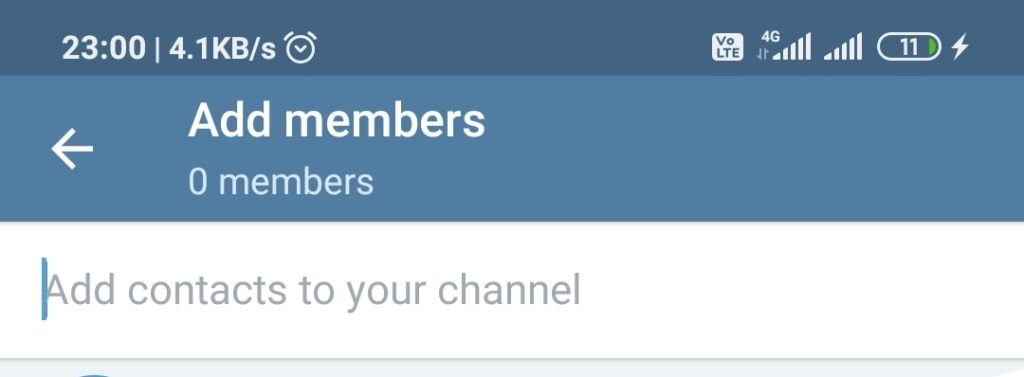
11. That’s it! Your channel is all set to rock n roll.
Creating a Telegram channel on iPhone
1. To create a Channel on iPhone, you need to log onto your account and click on the “Chats” option in the middle.
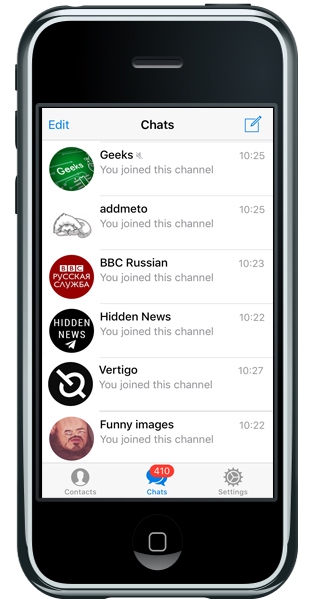
2. Now, tap on the “New Message” icon on the top right-hand side corner.
3. Now, from the options, choose the “New Channel” option.
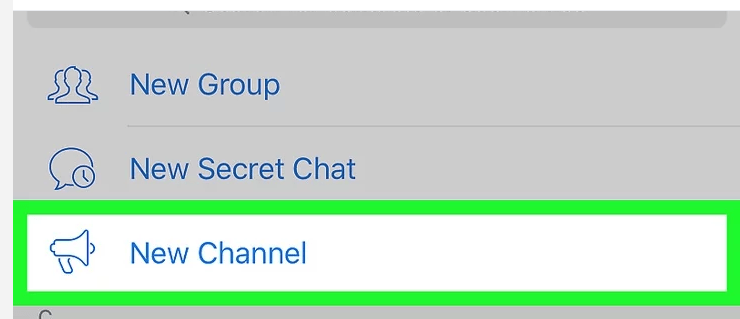
4. Once that is done, you’ll reach the same spot as you did in the Android device.
5. So, again, give your channel a nice identification (Name, Description, Profile pic) and proceed.
6. Now, select the type of channel and then set a custom link for the channel you have created.
7. Click on “Next” and then add the members from your contact list to add in the channel.
8. That’s it! Your channel is up and working nicely!
Creating a Telegram Channel on Desktop
Now, let’s see how can you properly create a Channel on the desktop version of Telegram. For that, go through the following steps.
1. Open up Telegram on your Desktop or laptop.
2. Click the “Burger” menu available on the top left-hand corner.
3. Now, choose the “New Channel” option from there.
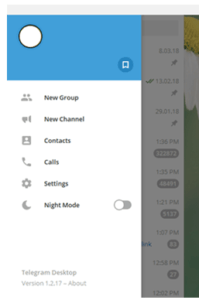
4. You’ll reach the position where you need to set up the name, description, and profile picture for the channel.
5. Here comes the place where you choose the type of channel and the link for your channel.
6. And at last, add the members to complete the process. Your Channel is all ready to go!
Hey, You’ve Reached the End,
I hope you are clear on the part of how you can create an awesome and valuable Telegram Channel. This is an amazing tool with which you can steadily muster an acute community and share your views and data you have that might be useful for others.
This easy guide is for you and people like you who have the delicate desire of having a Telegram Channel. So, go ahead and create one. If you face any problems, watch the steps again or mail us if you can’t resolve the issue.


Long time supporter, and thought I’d drop a comment.
Your wordpress site is very sleek – hope you don’t mind me asking what theme you’re using?
(and don’t mind if I steal it? :P)
I just launched my site –also built in wordpress like yours– but the theme
slows (!) the site down quite a bit.
Keep up the good work– and hope you all take care of yourself
during the coronavirus scare!
Thank you for appreciation, the theme name is given below the website.